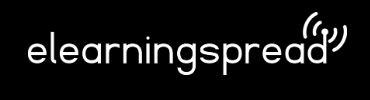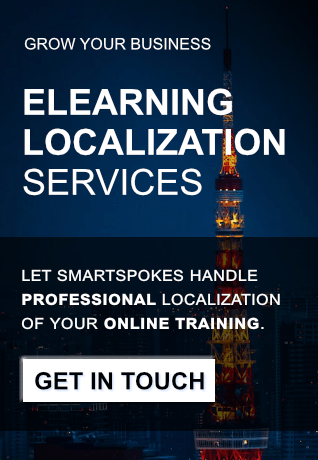Articulate Storyline is a popular e-learning authoring tool used by designers and teachers to create interactive and engaging online courses. In many organizations, staff or students speak different languages, so it would be a good idea if online training was available in many languages. Wondering how to correctly and effectively localize an Articulate Storyline course?
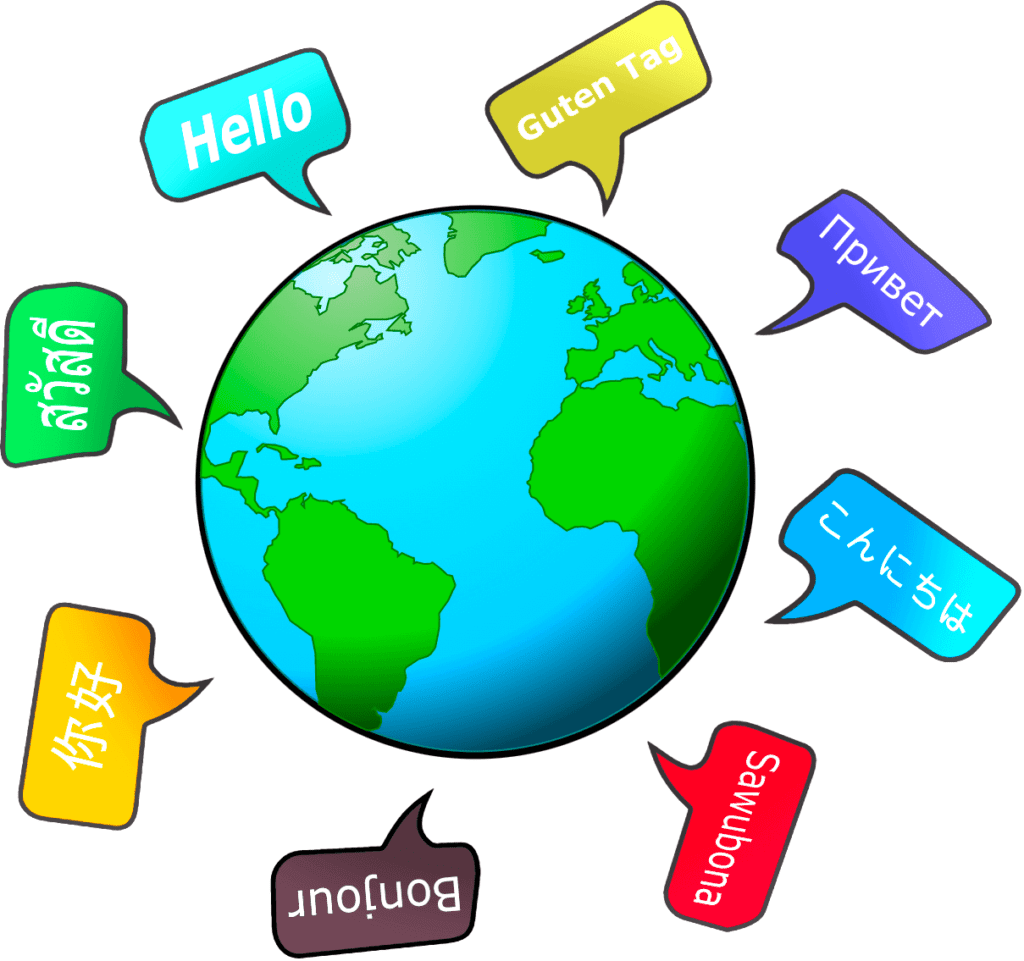
In this article, we discuss the localization process and the best practices to ensure the accuracy and effectiveness of the translated e-learning. This guide will provide you with valuable information on creating multilingual e-learning content, whether you are a new user or an experienced designer. We will cover all aspects of the main procedure for localizing Articulate Storyline content.
Localize an Articulate Storyline Course: Determine The Target Language And Export The Doc File
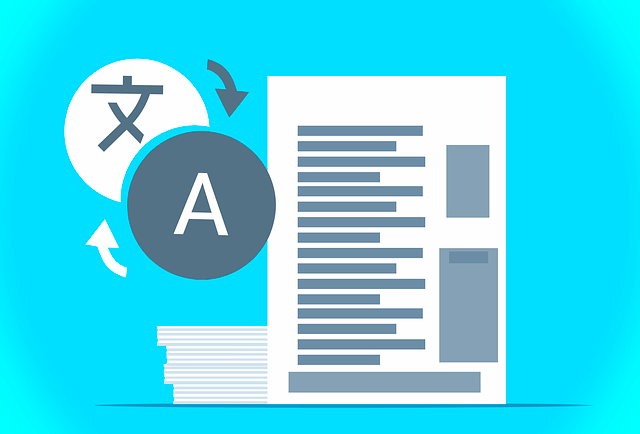
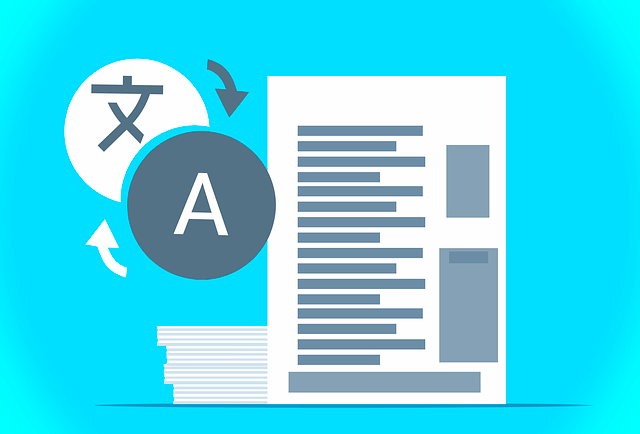
The first step in translating your Articulate Storyline course is to decide which language or languages you want to translate it into. This will help you choose the right tools, resources and strategies for the translation process. Once this has been established, you can move on to the first step: content extraction.
Exporting the course’s main content for translation can be done relatively quickly. Open your course in Articulate Storyline, then select Translate from the menu. Depending on what your translation software requires, choose between exporting to a Word file or an XLIFF. Alternatively, you can send your source (.story) file to a translation agency of your choice, and they will handle the entire process for you. At elearningspread.com we offer professional translation and e-learning localization services. You can contact us for a free quote on this page.
While in the Translation menu, you’ll see the “Export to Word” option. Click it, then choose the filename and location for the translation document to be saved to, and hit OK.
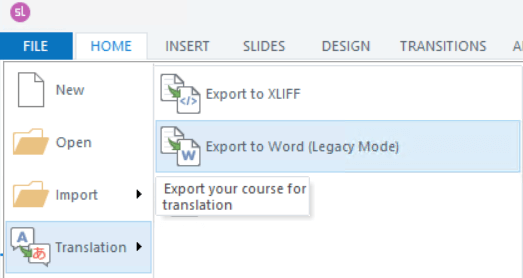
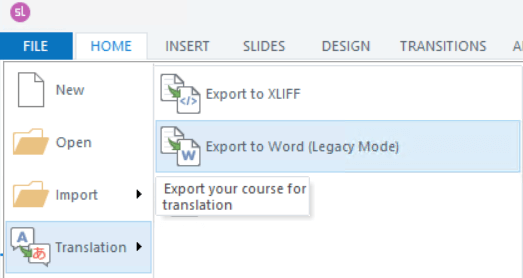
Click it, then choose the filename and location for the translation document to be saved to, check the additional option shown on the below screenshot and hit OK.
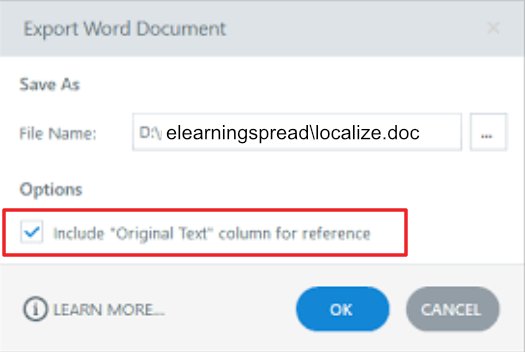
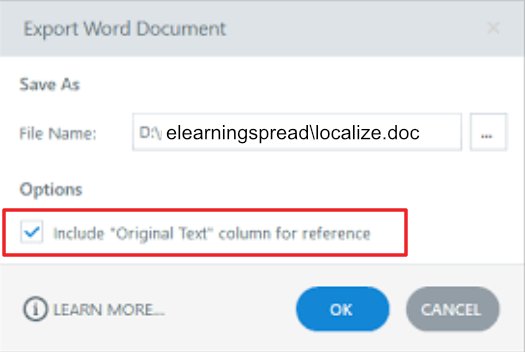
Depending on the size of your elearning course, the process of exporting the text content can take anywhere from a few seconds to several minutes. Once the translation document is exported, the Word file will be opened. Now, you can either start translating all its content on your own or ask a translation agency to do it professionally using CAT tools and other automation tools that will not only guarantee the highest quality of translation and implementation, but also, using efficient processes, contribute to a cost-optimal solution.
Localize an Articulate Storyline Course: Gather The Resources And Extract The Remaining Multimedia Assets
To translate your e-learning course, you’ll need a few key resources. First, you’ll need a translation team, which should include a translator and a proofreader who are fluent in both the source and target languages. You’ll also need a translation tool, such as Trados or another CAT, which can help you automate the translation process. Depending on the project’s scope, you may also need multimedia localization engineers, such as a video and audio editor or a graphics designer and a quality assurance team to run a few functional tests. On top of that, if your course contains voice-over and you wish to localize it, a professional recording studio and voice talent can help you achieve this.
Once you have determined the localization scope, it’s time to export and prepare all materials eligible for localization. This is possible using Storyline’s built-in Media Library:
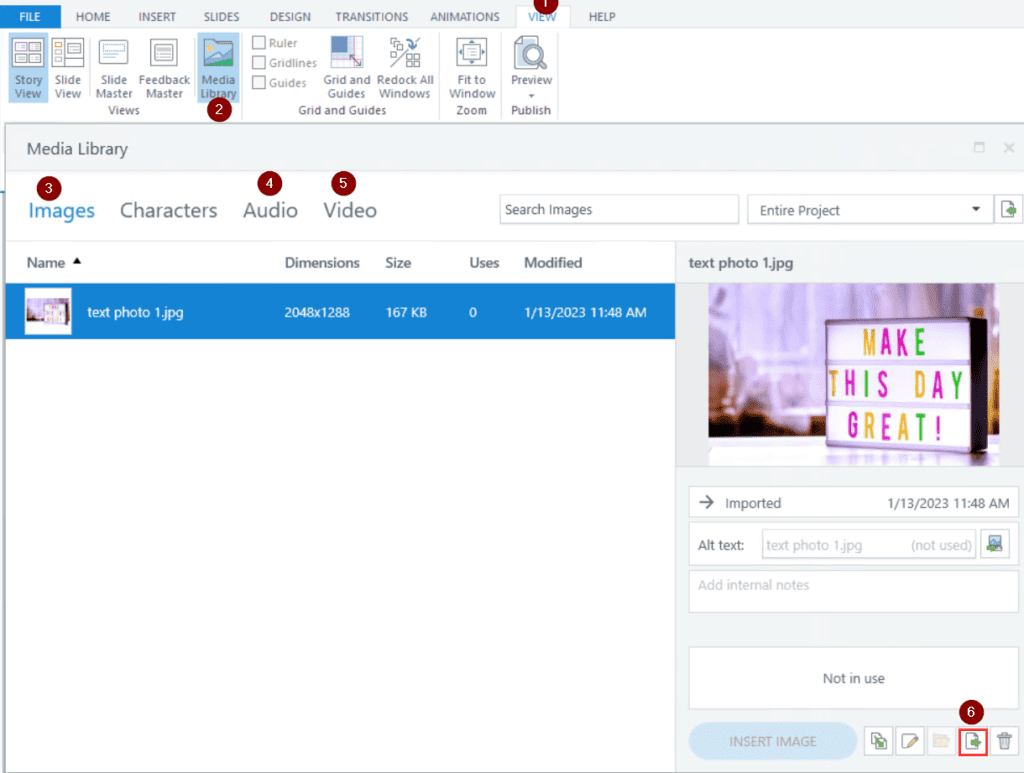
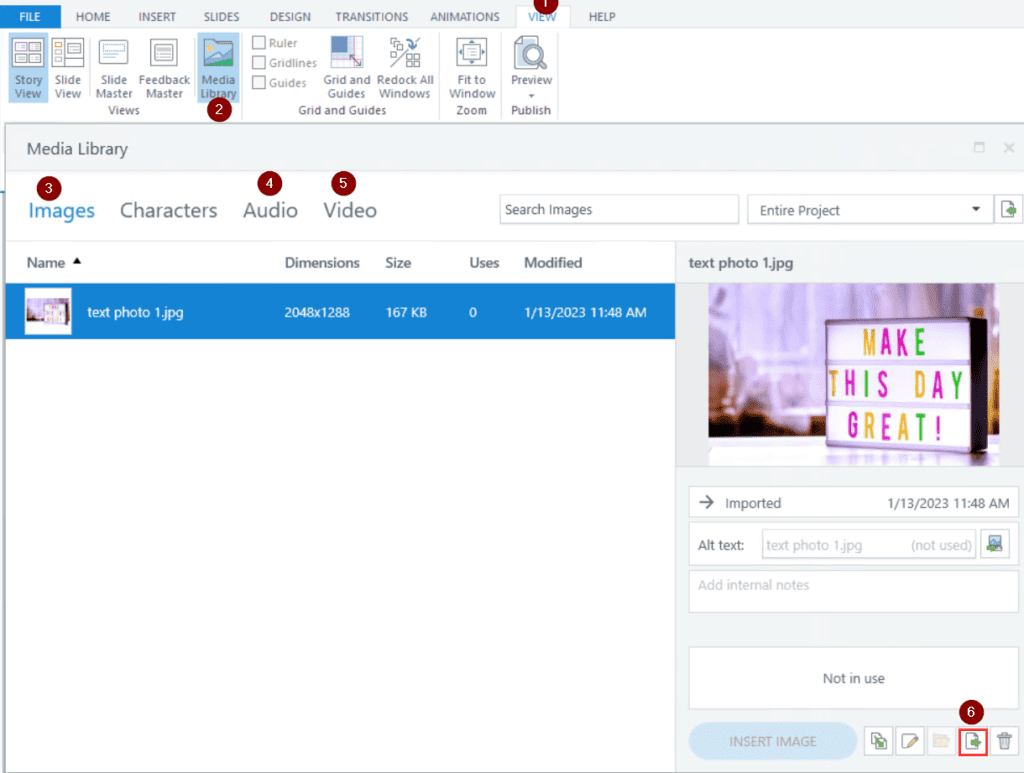
Simply select audio tracks (4), videos (5), and images (3) that contain text and click Export (6).
Localize an Articulate Storyline Course: Translate The Content
We have already come quite far! We have successfully extracted all the content we want to translate. The entirety of your course’s main content, including all text fields and notes, is contained in one DOC file. A course line’s distinctive identity is found in the first column. Nothing in this column or the first row should be altered.
The translated file will not import properly if this column and row are changed. The original text is included in the second column as a reference column. This column should not be translated. The original text to be translated is in the third column, so you can go ahead and translate its contents. It’s crucial to note that every word in this Word document is presented exactly as it does in the course. You should not change the formatting or style of any text.
As you translate the content, be sure to pay attention to cultural differences and any nuances in the target language that might affect the way the content is received by learners. To avoid the confusion associated with this, we recommend using our services.
Localize an Articulate Storyline Course: Localize Other Assets


The next step is to localize the remaining material, i.e., graphics, video, or audio. Insert the new text into the graphics using a graphics program such as GIMP or Affinity Photo, localize videos using, for example, Davinci Resolve, and, if you do not have a recording studio or voice talent, order new language versions of the narrative audio files. Once we’ve got all the assets localized, it’s time for the integration step.
Localize an Articulate Storyline Course: Integrate The Translated Content In Your New Version Of The Course
You can now import the Microsoft Word document back into Articulate Storyline. Open a copy of your e-learning course in Articulate Storyline. Choose Translation from the File menu and then Import. The Import Translations window will appear. Select the Word translation file by going to the project folder and click Open. A window displaying the import’s status will appear. This could take a few minutes, depending on how big the course is. After then, a confirmation that the translation is finished will pop up. Now it’s time to replace the images with their localized versions. The same goes for audio and video content. You can do it via Media Library or manually, on each slide separately.
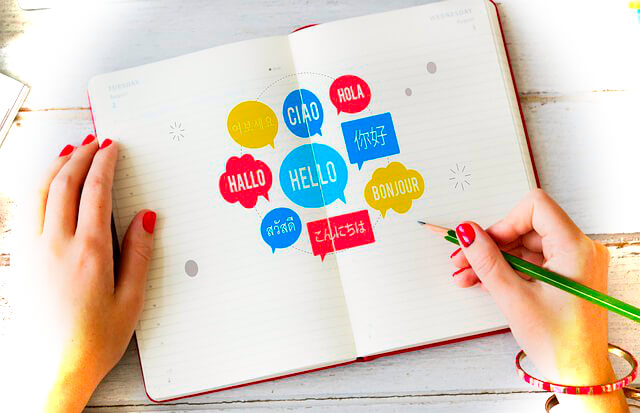
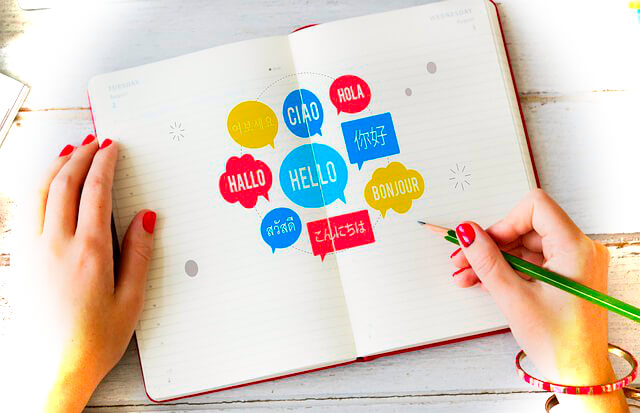
Also, don’t forget to change the Player’s (course navigation) language. Without it, the course won’t be completely localized, as the navigation texts and messages are not contained within the translation document. Instead, they are placed in a separate built-in XML file that can be accessed via the Player menu in the Home tab, as shown on the screenshot below.
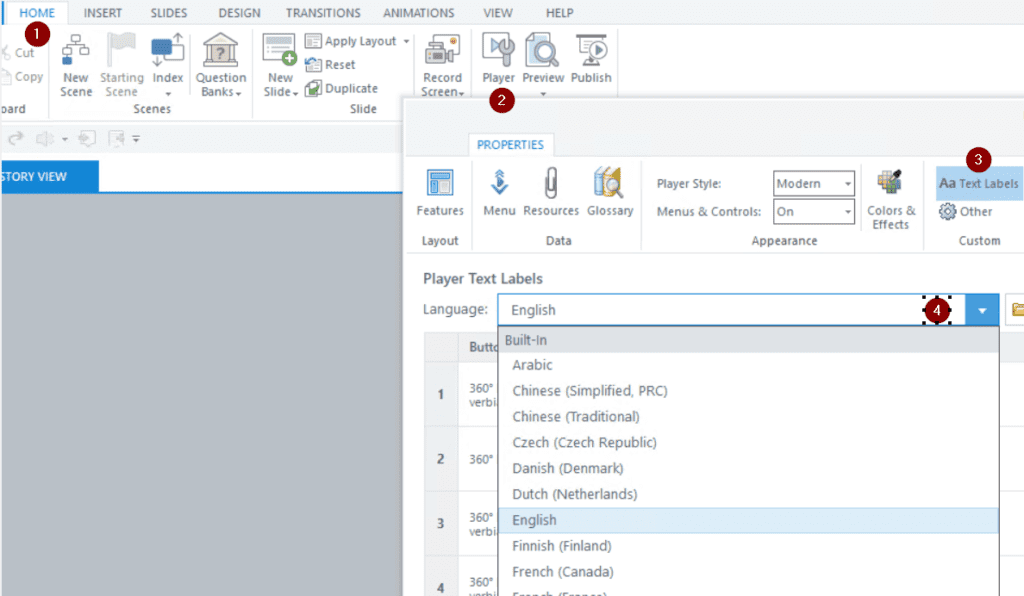
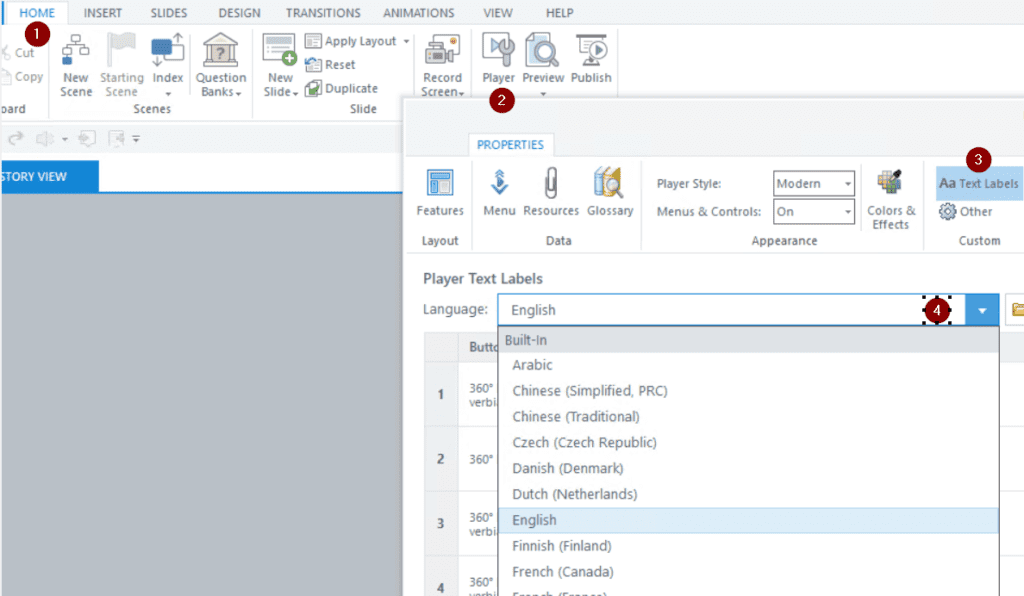
Localize an Articulate Storyline Course: Perform DTP
Most of the languages (excluding Asian in this case) often take up more space by volume than text written in English. After importing the translation into Storyline, some texts may extend beyond their text frames or original positions or even overlap with other texts. This needs to be sorted out, so in this step (often called: DTP step) you would need to format all the texts in a proper manner, adjust text frames and layout of all slides so that they correspond with the original version of your course.
Localize an Articulate Storyline Course: Synchronize Audio


You will probably notice, that after the soundtrack has been replaced, some animations may, at certain points, no longer match the narrative. This usually happens if you choose the cheaper option of recording a localized audio track — a non-time-restrictive recording. In this case, you will need to manually match the animations to the audio track (this is the recommended approach), or the audio track to the animations, so that the narration follows the original intent and logic of the course and is synchronized properly.
Localize an Articulate Storyline Course: Review And Proofread The Translated Build
After the course content has been localized, it’s essential to thoroughly review and check the new content version to ensure that it is accurate and reads smoothly, just as the original source course. This step is especially important if you are working with a team of translators, as different translators may have different styles and approaches. It is recommended that this step is carried out even before importing the translation, but if you want to outsource the language review step, it is best that this person has the context, which is why some people prefer to check the texts and make corrections already on the finished course rather than on the Word file alone. Once the translation has been reviewed and all required changes implemented, the next very important step is to test the course to ensure that everything is working as expected and that there are no issues or errors that need to be addressed before the course is made available to learners. Perform the Quality Assurance step to make sure all functions (in Storyline, they are called Triggers), interactive elements, and logic of the course are working as intended and that end users will not encounter any issues during the learning process.
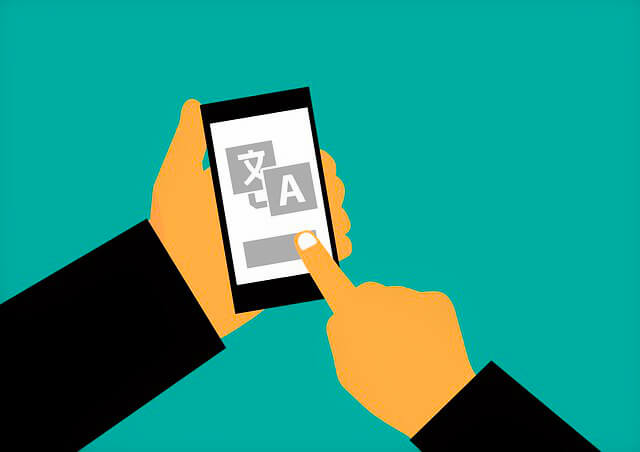
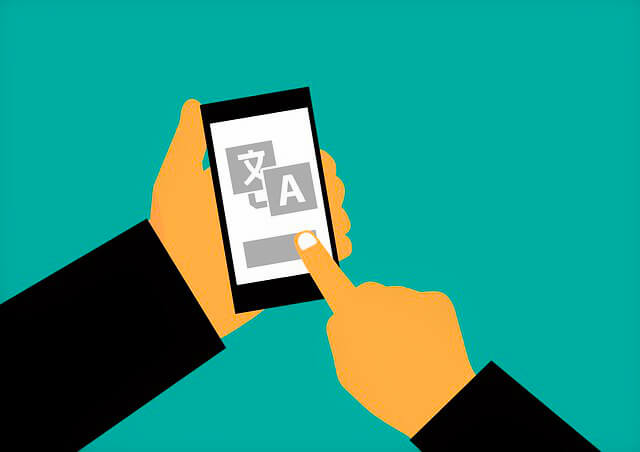
Localize an Articulate Storyline Course: Final Touches And Publishing
In the last step, you have to publish the localized course and check that it is correct throughout and that there are no alignment problems, or incorrect translations (e.g., missing diacritical marks), or unlocalized graphics or audio, and once again ensure it is an error-free course.
Translating an Articulate Storyline course can seem intimidating at first, but with the right tools and strategies, the process can be smooth and efficient. By following the above steps and working with a team of experienced translators and designers/engineers, you can effectively translate your course and reach a wider audience with your content. In this article, we introduced the basics of localizing e-learning courses in Articulate Storyline. It’s worth noting that e-learning courses can be very different due to their complexity and different level of sophistication. There are a whole bunch of minor nuances that may come your way during localization, but it would take too much space to describe all of them in this short article. However, whether you are looking to translate your course into a single language or multiple languages, these steps above will help you get the job done. On the other hand, if you are looking for professional and efficient e-learning localization services, visit this page to order a free quote. Good luck, and feel free to send us a message if you would like to know more about e-learning localization.
Visit us on Twitter and LinkedIn to learn more about e-learning!