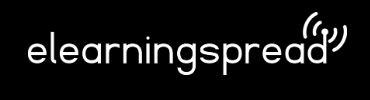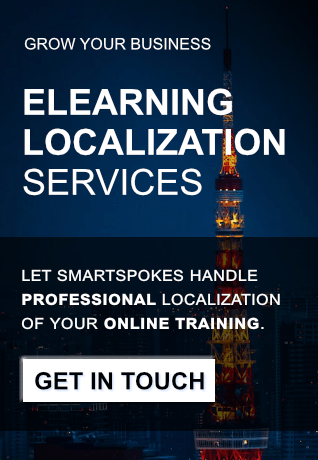Loading the Elevenlabs Text to Speech AudioNative Player...
A new version of Adobe Captivate has been released. The enhanced features and improvements include:
- Modern User Interface: Enjoy a modern and user-friendly interface for efficient and precise task completion.
- Simplified Workflows: Speed up authoring with simplified workflows, ready-to-go slides, and assets.
- Responsive by Default: Courses automatically adjust to fit different screen sizes and orientations for a seamless learning experience.
- Enhanced Software Simulation: Create interactive simulations by capturing your actions on screen.
- Simplified Interactions Panel: Add interactive elements like buttons, drag-and-drop activities, and branching scenarios effortlessly.
- Accessibility: Meet accessibility standards with text equivalents, keyboard access, and more.
- Design Options: Create visually appealing courses with attractive layouts and balanced composition.
- Closed Captions: Easily add closed captions for video or audio content.
- Modern Text-to-Speech: Turn text into high-quality speech with multi-accent and multi-lingual voice options.
- Audio Editing: Edit audio files within Adobe Captivate, including cutting, pasting, and removing background noise.
- Infinite Scroll: Create engaging courses with infinite scroll for seamless content navigation.
- Image Editing: Edit images within Adobe Captivate, including cropping, filters, overlays, and more.
- Animations: Enhance content with captivating animation effects.
- Text Presets: Achieve consistent and appealing typography across your courses.
- Image Grid: Quickly add image grids to enhance visual presentation.
- SVG Support: Use scalable vector graphics for high-quality visuals across devices.
- Google Fonts: Access a wide range of Google fonts within Adobe Captivate.
- Overlay Slides: Add overlay slides to enrich the learning experience.
- Bookmarks: Introduce interactive elements and additional content layers for learner engagement.
- Widget Gallery: Use visually appealing widgets to capture learners’ attention.
- Quizzes and Knowledge Checks: Design thought-provoking quizzes with various question types.
- Multi-State Objects: Create custom states for images, text, buttons, and more to enhance interactivity.
- JavaScript Support: Use JavaScript coding for advanced interactions and customization.
For more information, visit:
https://helpx.adobe.com/captivate/help/whats-new.html